IP Office SNMP Alarming Setup
Open IP Office Manager and click on the ‘System Events’ tab.
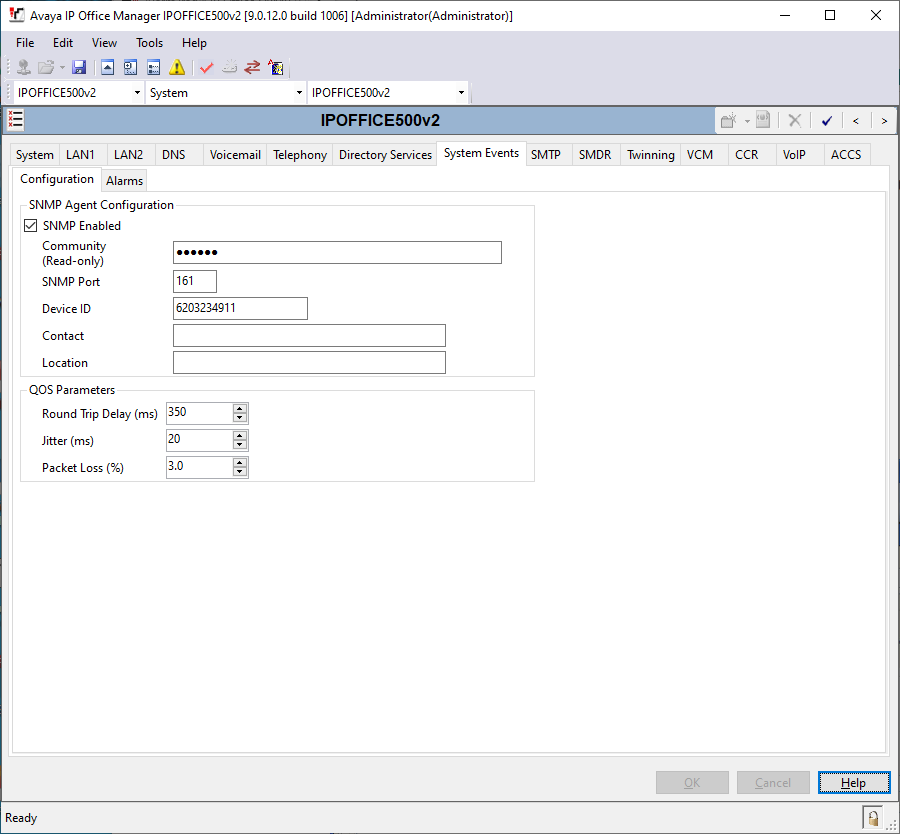
IP Office Manager – System Events - Configuration
SNMP Enabled: Default = Off
Enables support for SNMP by the IP Office control unit.
Community (Read-only): Default = Blank
The SNMP community, eg. public.
SNMP Port: Default = 161
The port on which the control listens and responds to SNMP polling traffic.
Device ID: Default = blank
Enter the 10-digit Product ID of this system to be used by AlarmTraq. This number must be in the format 6XXXXXXXXX and be unique in order for AlarmTraq to recognize this system
Contact:
Enter the name of the contact for this system (reference only, not used by AlarmTraq).
Location:
Enter the name of the location of this system (reference only, not used by AlarmTraq).
SNMP Info - Alarms:
Click on the ‘Alarms’ tab.
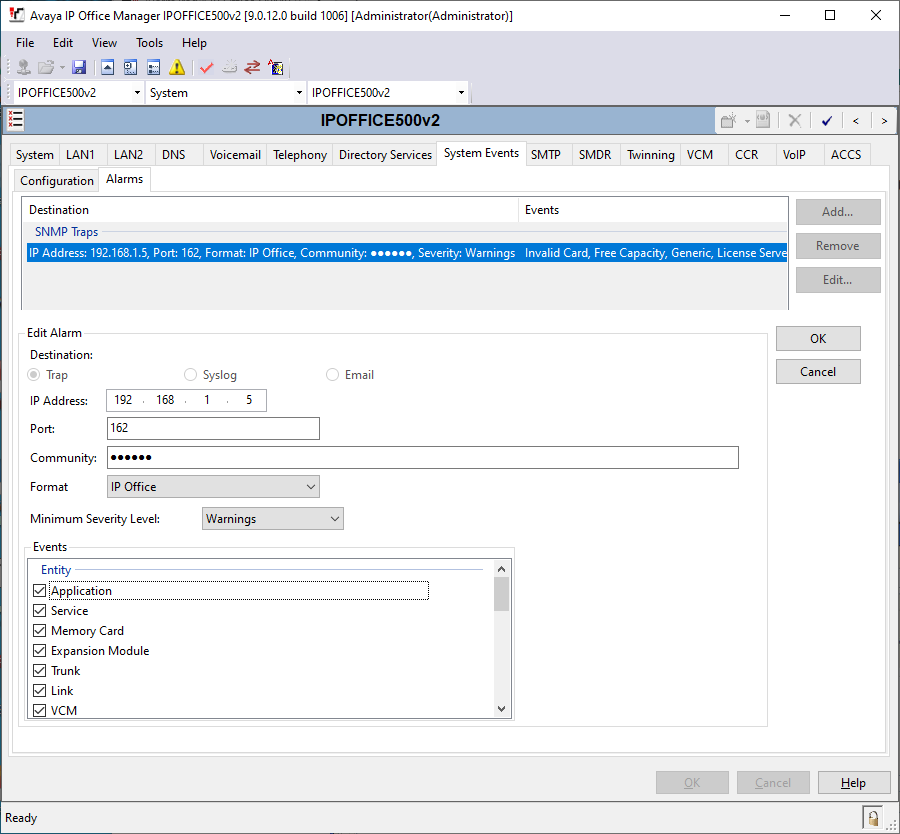
IP Office Manager – System Alarms - Configuration
IP Address: Default = Blank
The public IP address of the AlarmTraq server to which trap information is sent.
Port: Default = 162
The SNMP transmit port
Community: Default = Blank
The SNMP community for the transmitted traps. Must be matched by the receiving SNMP server.
Format: Default = IP Office
Minimum Severity Level: Default = Warnings
All events, from Warnings to Critical, are sent.
Events: Default = None
Sets which types of IP Office events should be collected and sent by the trap.
Entity: Report on link up/down changes between IP Office modules (except WAN3), trunks and VCM.
Generic: Report on cold starts, warm starts and SNMP authentication failure.
Licence: Report failure to connect with the Licence Key Server.
CSU Loop-Back: Only displays when the system locale is set to enu. Ticking this field enables the sending of CSU loop-back events, which may then be monitored by an SNMP manager application.
Phone Change: Send a trap whenever a phone is removed or moved.
IP Office Alarms
Sample SNMP_TrapLog-MM-DD-YYYY.log (ipoGenTraps)
7/27/2006 12:45:06 PM SYS Trap received from host 63.168.24.67
Site based on WAN IP 63.168.24.67
Community: public
Agent IP: 63.168.24.67
Message Type: 36
EnterpriseOid: 1.3.6.1.4.1.6889.2.2.1.2 [ipoGenTraps]
VariableCount: 20
Generic Trap: 6 [EnterpriseSpecific]
SNMP Type: SNMPv1
Uptime: 192779629
Specific Trap: 50 [ipoGenTrunkFailureSvcEvent]
[1.3.6.1.4.1.6889.2.2.1.2.1.9.0] [ipoGTEventStdSeverity] 4
[1.3.6.1.4.1.6889.2.2.1.2.1.2.0] [ipoGTEventDateTime] 03/09/2022 15:27:47
[1.3.6.1.4.1.6889.2.2.1.2.1.10.0] [ipoGTEventDevID] 6203234911
[1.3.6.1.2.1.1.1.0] [sysDescr] S-Edition Expansion (V2) Select 11.0.0.2.0 build 23
[1.3.6.1.4.1.6889.2.2.1.2.1.24.0] [ipoGTEventReason] 19
[1.3.6.1.4.1.6889.2.2.1.2.1.25.0] [ipoGTEventData] 0
[1.3.6.1.4.1.6889.2.2.1.2.1.26.0] [ipoGTEventAlarmDescription] Trunk out of Service. H.323 Line: 2 IP Address: 10.112.40.13
[1.3.6.1.4.1.6889.2.2.1.2.1.27.0] [ipoGTEventAlarmRemedialAction]
Processing alarm as: 6203234911 09/15:27,EOF,ACT|Trunk out of Service. H.323 Line: 2 IP Address: 10.112.40.13,ipoTrunkOOS,0,MAJ
Alarm 269689 processed successfully.
IP Office MIBs
Although MIB (Management Information Base) files are not required for AlarmTraq to operate, MIBs allow AlarmTraq to access management data from supported systems using SNMP.
All MIB files that need to be loaded at startup should reside in the "AlarmTraq\MIB\" directory, and the "MIB_Order.txt" file should contain the file names in the order they should be loaded.
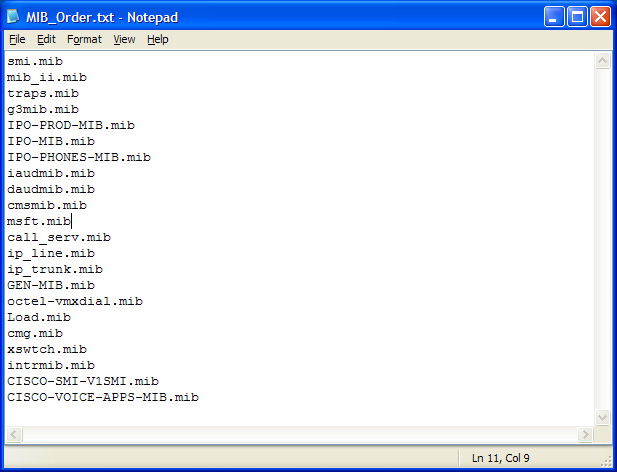
Sample MIB_Order.txt file
To Verify the proper operation and loading of the MIBs, a separate program names MIBListView.exe located in the \AlarmTraq directory will show all the variables assigned by the MIBs.
Run "C:\Program Files\AlarmTraq\MIBListView.exe"
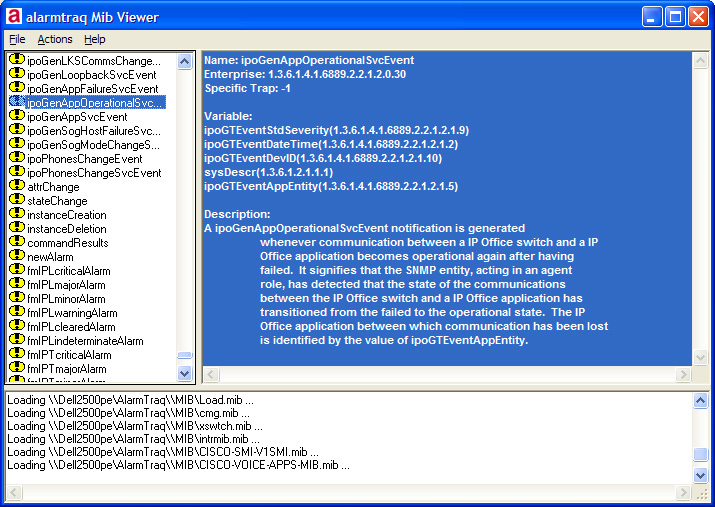
Sample MIBListView
The left column shows the list of variables loaded by the MIBs. The main window shows the Oid (Object Identifier) and description of the variable.
To find the variable name from an Oid, click "Action>Convert Oid To Name" (see below).
To find the OID from a variable name, click "Action>Convert Name To Oid" (see below).
